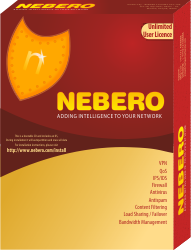Windows XP/2000
In this article we will learn how to configure a connection to a virtual private network (VPN) using Windows XP. This article will show you how to create a new VPN connection using Microsoft Windows XP. By creating an encryption tunnel through the Internet, data can be passed safely
What is APN.
A VPN is a private network created over a public one. It’s done with encryption, this way, your data is encapsulated and secure in transit – this creates the ‘virtual’ tunnel. A VPN is a method of connecting to a private network by a public network like the Internet. An internet connection in a company is common. An Internet connection in a Home is common too. With both of these, you could create an encrypted tunnel between them and pass traffic, safely - securely.
If you want to create a VPN connection you will have to use encryption to make sure that others cannot intercept the data in transit while traversing the Internet. Windows XP provides a certain level of security by using Point-to-Point Tunneling Protocol (PPTP) or Layer Two Tunneling Protocol (L2TP). They are both considered tunneling protocols – simply because they create that virtual tunnel just discussed, by applying encryption.
Configuration.
If you want to configure a VPN connection from a Windows XP client computer you only need what comes with the Operating System itself, it's all built right in. To set up a connection to a VPN, do the following:
1. Click Start, and then click Control Panel.
2. In Control Panel, double click Network Connections
3. Click Create a new connection in the Network Tasks task pad
6. Click Virtual Private Network connection, and then click Next
7. If you are prompted, you need to select whether you will use a dialup connection or if you have a dedicated connection to the Internet either via Cable, DSL, T1, Satellite, etc. Click Next
| 8. Type a host name, IP or any other description you would like to appear in the Network Connections area. You can change this later if you want. Click Next | |||||
| 9. Type IP address of our VPN server that we provide to you. Click Next 10. You may be asked if you want to use a Smart Card or not
|